Present during a meeting
- Join a video meeting.
- In the bottom-right corner, select Present now.
- Select Your entire screen, A window, or A Chrome Tab.
 4. If you selected either of the latter two options, select which window or tab you wish to share .
4. If you selected either of the latter two options, select which window or tab you wish to share .
5. Select Share.
Tips
1. Use the Chrome Tab option to share a video with sound.
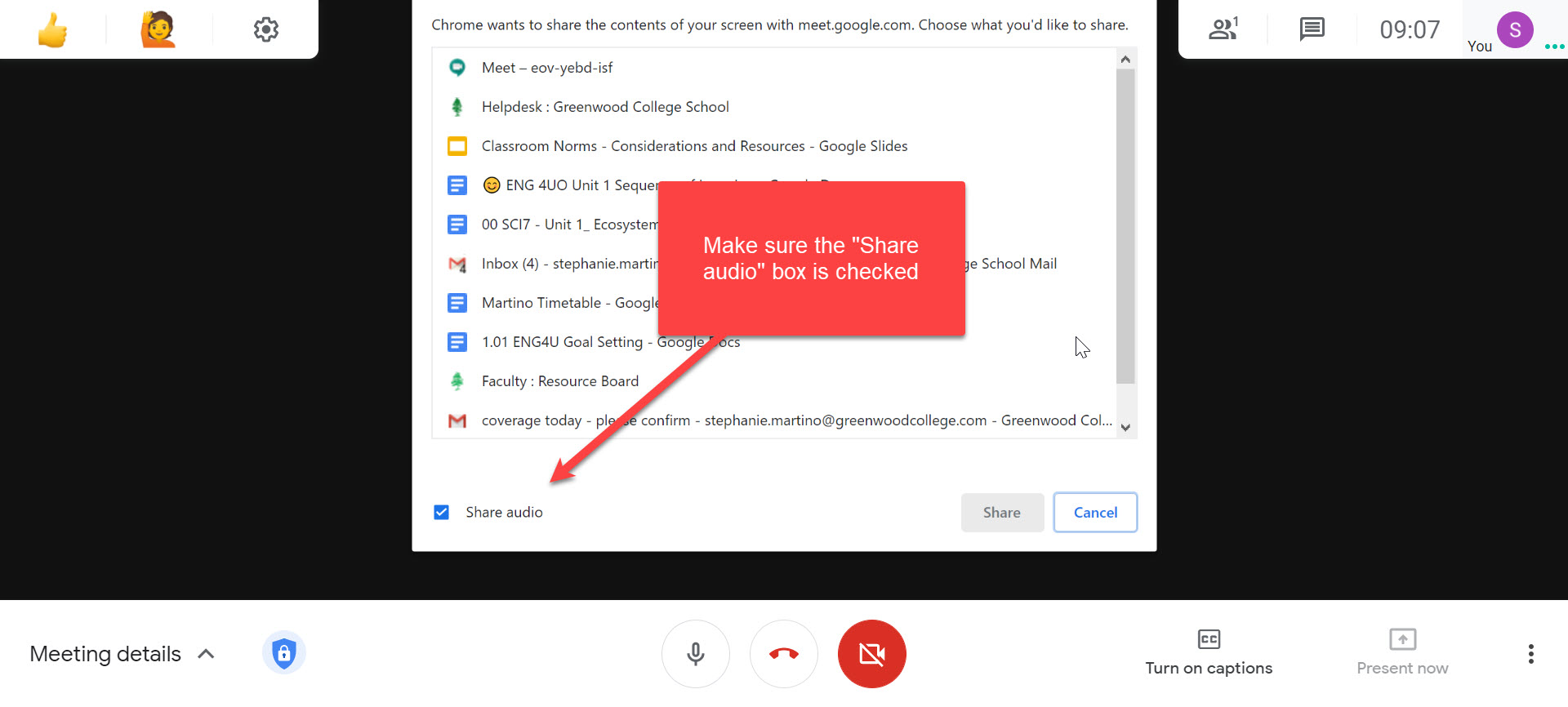
2. If you then need to present a different tab, click on the button at the top of the tab you wish to begin sharing.

3. Turn off your webcam and share just a window. Preferable if conducting a meeting at home and do not want to share your private setting.
4. Share seperate window in Google Meet. This way when you navigate away, users in the meeting only see the intended shared window. To do this, drag the tabbed window you intend to share into a window. See the animation below:

Stop presenting
- In the Meet window, click Stop Presenting.
- In the bottom-right corner, you can also click You are presenting
 Stop presenting.
Stop presenting.
